Diagram Bounds and Style
Diagram Bounds
Software Ideas Modeler allows to switch between dynamic and static diagram bounds. The settings for diagram bounds are available in menu Diagram/Bounds.
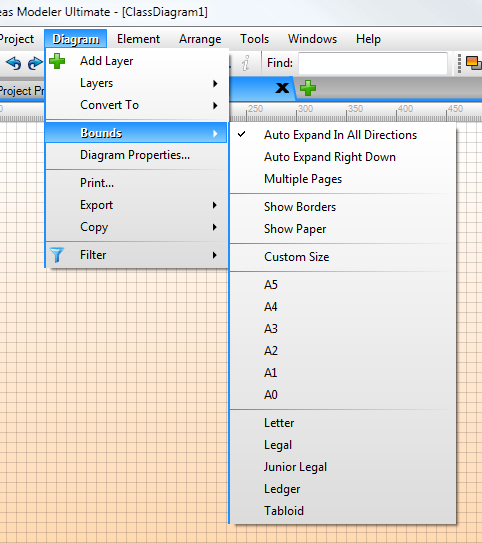
Dynamic bounds - settings which allows to automatically adapt bounds of diagram to the diagram content. You can choose between two main types of dynamic bounds:
- Auto Expand In All Directions - expands the bounds of diagram in all directions to include all elements placed on the diagram.
- Auto Expand Right Down - expands the bounds of diagram in right or down direction, it means that diagram elements cannot have negative coordinates.
If Multiple Pages setting is active, the diagram bounds expands by pages, otherwise (the default setting) the expansion of bounds is continuous.
Static bounds - the bounds of diagram are set to fixed size, which does not reflect the diagram content. You can choose from many pre-defined formats (A5, A4, A3, A2, A1, A0, Letter, Legal, Junior Legal, Ledger, Tabloid) or set the custom one.
Custom size
Custom size can be set using menu Diagram/Bounds/Custom Size. Menu action shows Custom Size dialog, where you can type custom width and height of diagram in one of supported units (pixels, millimeters, centimeters, inches). The size cannot be zero or negative.
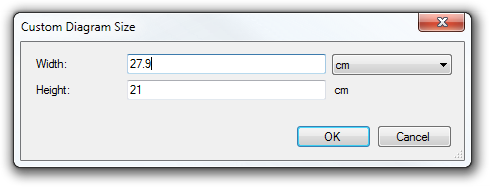
Show Borders and Show Paper
The default setting is not to show borders nor paper. You can use any combination of these settings.
- Show Borders - turns on borders of diagram area.
- Show Paper - turns on diagram background. If this option is turned on and Show Borders is turned off the diagram background is rendered on whole editor area.
- Show Borders + Show Paper - if both options are turned on, diagram background is rendered only inside diagram bounds and the default editor background is rendered outside.
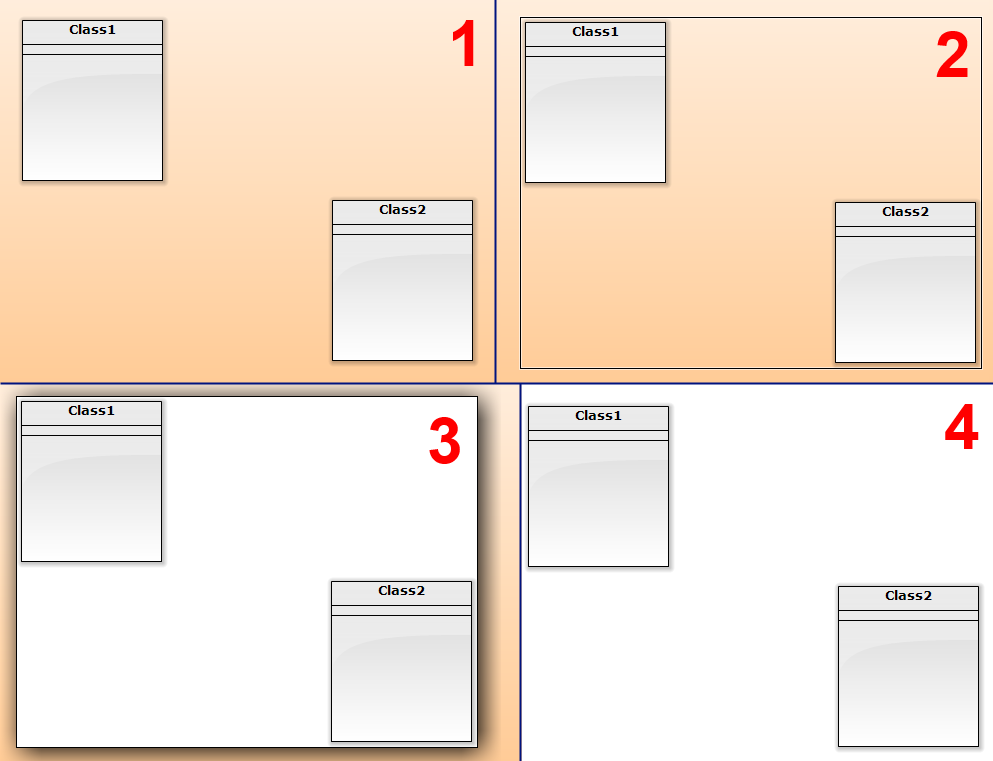
[1] Show Borders Off, Show Paper Off. [2] Show Borders On, Show Paper Off. [3] Show Borders On, Show Paper On. [4] Show Borders Off, Show Paper On.
Diagram Editor Background and Diagram Paper Background
Two backgrounds can be seen in diagram editor of Software Ideas Modeler. The first one is the basic background of diagram editor. It is the global setting for the whole application. The second one is the specific background of diagram. This background can be different for each diagram.
Background colors of diagram editor can be changed this way: Click on menu Tools/Options, Options dialog will show, then switch to Diagram Editor tab and change background colors in Design group.
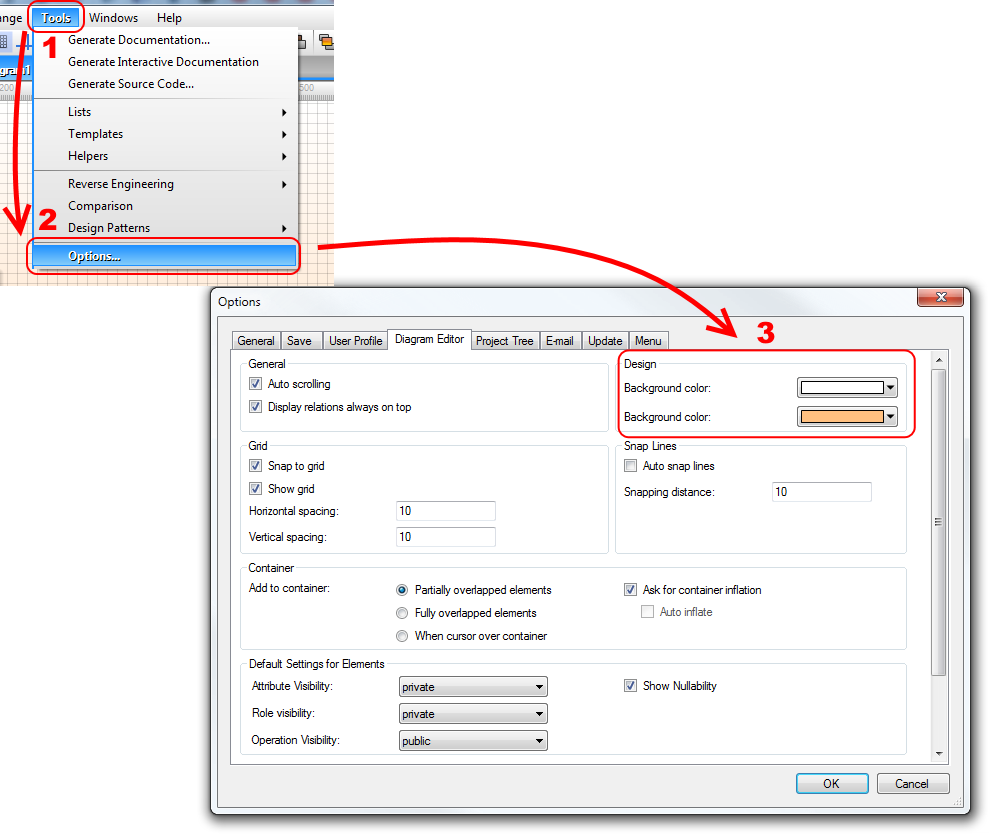
The background of diagram can be changed using Style tab in Diagram properties dialog, which is accessible from menu Diagram/Diagram Properties. You can choose the background type [1] (Solid/Vertical Gradient/Horizontal Gradient/Backward Diagonal Gradient/Forward Diagonal Gradient) and two colors [2,3] of backround gradient.
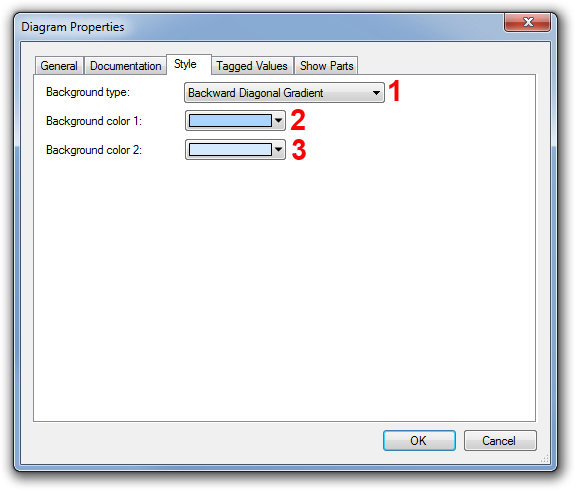

New Comment