Project Menu
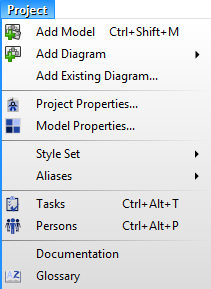
Add Model
This command appends a new model in the top level of the current project.
Add Diagram
Shows a submenu with list of diagram types. The new diagram of type chosen from this submenu appends to the current active model selected in the project tree.
Add Diagram / New Diagram
Shows a New Diagram dialog where you can set the name of new diagram and choose its type. After confirming the dialog clicking on OK button, the new diagram will be appended to the current active model.
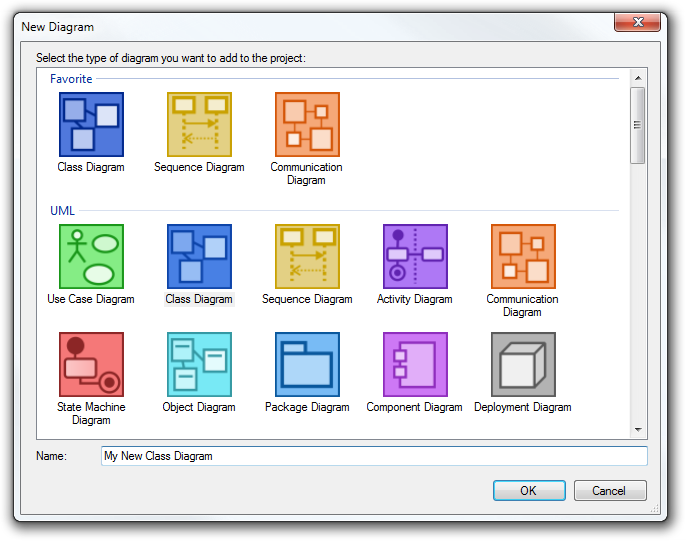
Add Diagram / Class Diagram
Appends a new UML class diagram to the current active model.
Add Diagram / Object Diagram
Appends a new UML object diagram to the current active model.
Add Diagram / Package Diagram
Appends a new UML package diagram to the current active model.
Add Diagram / Use Case Diagram
Appends a new use case diagram to the current active model.
Add Diagram / Composite Structure Diagram
Appends a new UML composite structure diagram to the current active model.
Add Diagram / Component Diagram
Appends a new UML component diagram to the current active model.
Add Diagram / Activity Diagram
Appends a new UML activity diagram to the current active model.
Add Diagram / State Machine Diagram
Appends a new UML state machine diagram to the current active model.
Add Diagram / Sequence Diagram
Appends a new UML sequence diagram to the current active model.
Add Diagram / Communication Diagram
Appends a new UML communication diagram to the current active model.
Add Diagram / Interaction Overview Diagram
Appends a new UML interaction overview diagram to the current active model.
Add Diagram / Deployment Diagram
Appends a new UML deployment diagram to the current active model.
Add Diagram / Timing Diagram
Appends a new UML timing diagram to the current active model.
Add Diagram / Profile Diagram
Appends a new UML profile diagram to the current active model.
Add Diagram / BPMN / Conversation Diagram
Appends a new BPMN conversation diagram to the current active model.
Add Diagram / BPMN / Collaboration Diagram
Appends a new BPMN collaboration diagram to the current active model.
Add Diagram / BPMN / Choreography Diagram
Appends a new BPMN choreography diagram to the current active model.
Add Diagram / JSD / Entity Structure Diagram
Appends a new JSD entity structure diagram to the current active model.
Add Diagram / JSD / Network Diagram
Appends a new JSD network diagram to the current active model.
Add Diagram / SysML / Activity Diagram
Appends a new SysML activity diagram to the current active model.
Add Diagram / SysML / Block Definition Diagram
Appends a new SysML block definition diagram to the current active model.
Add Diagram / SysML / Internal Block Diagram
Appends a new SysML internal block diagram to the current active model.
Add Diagram / SysML / Package Diagram
Appends a new SysML package diagram to the current active model.
Add Diagram / SysML / Parametric Diagram
Appends a new SysML parametric diagram to the current active model.
Add Diagram / SysML / Requirement Diagram
Appends a new SysML requirement diagram to the current active model.
Add Diagram / SysML / Sequence Diagram
Appends a new SysML sequence diagram to the current active model.
Add Diagram / SysML / State Machine Diagram
Appends a new SysML state machine diagram to the current active model.
Add Diagram / SysML / Use Case Diagram
Appends a new SysML use case diagram to the current active model.
Add Diagram / Matrices / CRUD
Appends a new CRID matrix to the current active model.
Add Diagram / Matrices / RACI
Appends a new RACI matrix to the current active model.
Add Diagram / Matrices / RASCI
Appends a new RASCI matrix to the current active model.
Add Diagram / Matrices / RACI-VS
Appends a new RACI-VS matrix to the current active model.
Add Diagram / Matrices / RACIO
Appends a new RACIO matrix to the current active model.
Add Diagram / Matrices / DACI
Appends a new DACI matrix to the current active model.
Add Diagram / Other / CRC Card Diagram
Appends a new CRC Card diagram to the current active model.
Add Diagram / Other / Mixed Diagram
Appends a new mixed diagram to the current active model.
Add Diagram / Other / Robustness Diagram
Appends a new robustness diagram to the current active model.
Add Diagram / Other / Entity Relationship Diagram
Appends a new entity relationship diagram to the current active model.
Add Diagram / Other / Flowchart Diagram
Appends a new flowchart diagram to the current active model.
Add Diagram / Other / Data Flow Diagram
Appends a new data flow diagram to the current active model.
Add Diagram / Other / Data Flow Diagram (Gane & Sarson)
Appends a new data flow diagram by Gane and Sarson notation to the current active model.
Add Diagram / Other / Requirement Diagram
Appends a new requirement diagram to the current active model.
Add Diagram / Other / User Interface
Appends a new user interface diagram to the current active model.
Add Diagram / Other / Hierarchical Task Analysis
Appends a new hierarchical task analysis diagram to the current active model.
Add Diagram / Other / Entity Life History
Appends a new entity life history diagram to the current active model.
Add Diagram / Other / Mind Map
Appends a new mind map to the current active model.
Add Diagram / Other / Venn Diagram
Appends a new venn diagram to the current active model.
Add Diagram / Other / Concurrency Diagram
Appends a new concurrency diagram to the current active model.
Add Diagram / Other / Entity Relationship Diagram (Chen)
Appends a new entity relationship diagram by Chen notation to the current active model.
Add Existing Diagram
Shows an open file dialog, where you select a project file, from which you want to copy existing diagram(s). Then the Add Existing Diagram dialog will be shown, where you can choose the diagrams you want to add to the current active model of the current open project.
Project Properties
Opens or (if it is already open) navigates to Project Properties window, where you can set the name, authors and description of the current project.
Model Properties
Shows the Model Properties dialog for the current active model. This dialog allows you to set the name of model, the custom namespace (otherwise the default name for namespace is used) and documentation.
Style Set
Shows the submenu with commands for style sets.
Style Set / Default
Sets the default style set for the current project.
Style Set / (List of style sets)
The menu contains the list of available style sets.
Style Set / Load
Loads a style set from the selected file in the open file dialog.
Style Set / Save
Saves the current style set.
Style Set / Edit
Shows the dialog for editing the current style set.
Style Set / Remove All Custom Styles
Removes the custom styles from all elements in the current project. The default style defined in the current style set is used instead of the other custom styles defined for individual elements.
Style Set / Style Set Manager
Opens window of Style Set Manager, which shows the list of style set and allows to add, edit, remove, import and export style sets.
Tasks
Opens or (if it is already open) navigates to Task Management window, where you can manage the tasks associated with the current project.
Persons
Opens or (if it is already open) navigates to Persons window, where you can edit the list of persons associated with the current project.
Documentation
Opens editor with the main project documentation.
Glossary
Opens glossary window, which allows to manage the project terms.
Other versions
- Version 7.x and lower
- Version 9.x

New Comment