Styles Sidebar
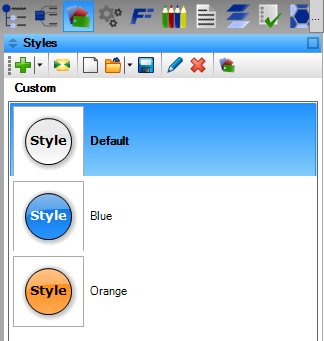
There are two ways how to show Styles sidebar:
- Clicking on Styles button () in the sidebar.
- Using menu View / Sidebars / Styles
If you want to apply a style from the list of styles, just double-click on it or right click and choose Apply. Other options for work with the style set provides the buttons in the sidebar tool strip.
Add Style
Shows the New Style dialog which allows to define and add a new style to the current style set. This button offers also the menu with additional options which will be shown when you click on little arrow on the right side of the button. Menu contains these actions:
- New - shows the New Style dialog with the default style used as the base for the new style.
- New by Selected Style - shows the New Style dialog with the selected style used as the base for the new style.
- New by Style of Selected Element - shows the New Style dialog. The style of the element selected in the diagram will used as the base for the new style.
Set Style as Default
Copies the style of the element selected in the diagram to the default style. All elements which use the default style will look like the selected element.
New Style Set
Sets the new empty style set with default styles to the current project.
Open Style Set
Opens a style set from a style set file chosen in shown OPen dialog. This button offers also the menu which will be shown when you click on little arrow on the right side of the button. This menu contains all style sets saved in the profile style set folder. You can simply click on the menu item with name of the style set you want to use and it will be open and applied to the current project in a moment.
Save Style Set
Saves the current style set to the a file chosen in shown Save dialog.
Edit Style
Opens the selected style in the Style dialog, which allows to change its parameters (colors, border width, background style, shadow, etc.).
Delete Style
Deletes the selected style from the current style set. After removing style, the style of elements which used the deleted style will be set to the default style.
Style Set Manager
Shows Style Set Manager window, which allows to adds, edit, duplicate, delete, export and import the style sets.
Context Menu
If you right click on the style item in the list, the context menu will be shown. It offers these options:
- Apply - applies the selected style to the selected element(s).
- Edit - opens the selected style in the Style dialog, where you can edit it.
- Delete - deletes the selected style.

New Comment