To-Do Sidebar
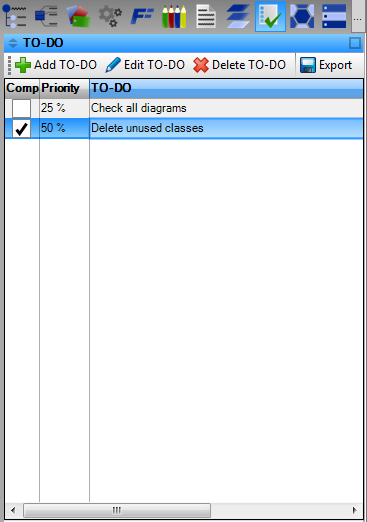
There are two ways how to show To-Do sidebar:
- Clicking on TO-DO button () in the sidebar.
- Using menu View / Sidebars / TO-DO
Add TO-DO
Shows To Do dialog, which allows you to add a new To-Do task. You can type the text of your task in Task text box (1), set its priority using Priority drop down list (2), which can be Lowest, Low, Normal, High or Highest. You can determine a date, when the task should be completed using End Date picker (4). If the task can be completed anytime, let the date check box (3) unchecked or uncheck it, if it is checked.
When you finish the task, check the Completed checkbox (5).
Defined task will be added after clicking on OK button (6). If don't want to add the task, click on Cancel button (7).
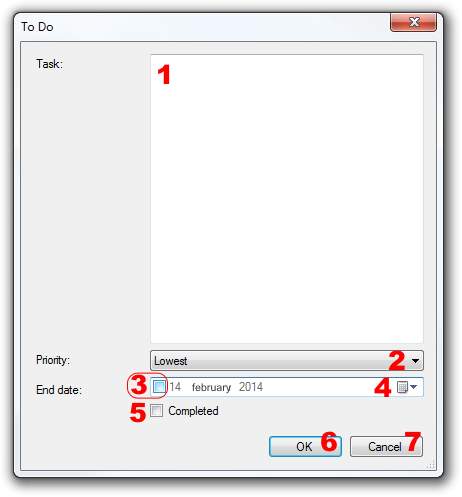
Edit TO-DO
Opens the selected TO-DO task in To Do dialog. You can adjust the task, its priority, end date and completeness in same way as when it was created.
Delete TO-DO
Deletes the selected task from the TO-DO list. Program will ask before deleting the task.
Export
Saves the complete list of to-do tasks to the text file in CSV (comma-separated) format.
TO-DO List
The main part of TO-DO sidebar is the TO-DO list. It contains all TO-DO tasks defined in the current project. The list includes these columns:
- Completed - if checked, the task is completely done.
- Priority - the priority of tasks in percents. 0% is the lowest priority, 100% is the highest priority.
- TO-DO - the text of the TO-DO task.

New Comment