Element Browser
Element Browser contains a search box (1) which allows you to find the element or elements by the name or its part. If the search box is empty all elements from chosen repositories are displayed in the list. You can choose, which element repositories are included in the list, using repository buttons. There are three buttons - one for each repository type: Project repository (), Model repositories () and Diagram repositories ().
The elements which are not used on any diagram has light red background.
You can export the whole list of element to the CSV file using Export button ().
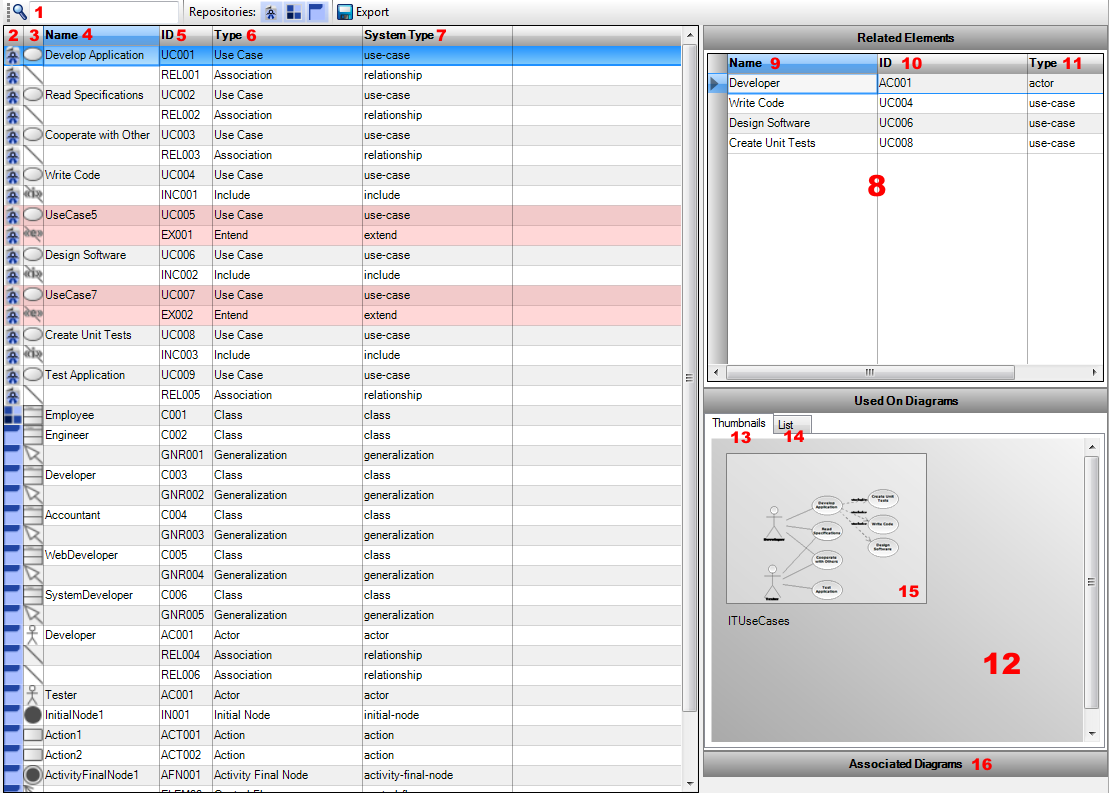
The table of elements contains these column:
- Repository (2) - shows an icon of the repository type, in which is the element included.
- Element icon (3) - shows an icon of the element type.
- Name (4) - shows the name of the element. It can be edited directly in the grid after double clicking it.
- ID (5) - shows the user-defined ID of the element. It can be edited directly in the grid after double clicking it.
- Type (6) - shows the user-friendly name of the element type.
- System Type (7) - shows the internal system type of the element.
If you right click on the element in the list context menu will show. It contains these items:
- Open Diagram - opens a submenu, which allows you to navigate to one of diagrams where is the selected element used.
- Rename - renames the selected element.
- Delete - deletes the selected element from projects and also all its occurrences on diagrams.
- Properties - shows Properties dialog which allows you to edit details of the selected element.
Element Browser window contains also three side panels: Related Elements (8), Used On Diagrams (12), Associated Diagrams (16).
Related Elements Panel
This panel contains a list of all elements, which are connected with the element selected in the main list. Elements are described by its name (9), user-defined ID (10) and type (11).
Used On Diagrams Panel
This panel shows all diagrams where is used the selected element. It defaultly displays the Thumbnails tab (13), which shows small previews of diagrams (15). If you click on the diagram thumbnail it will be open in the diagram editor. If you prefer lists instead of thumbnails, you can switch to the List tab(14) which contains the list of diagrams described by their names and types.
Associated Diagrams Panel
This panel shows all diagrams which were associated (linked) with the selected element.

New Comment