How to Connect Multiple Elements with One Element
Software Ideas Modeler allows you easily to connect multiple elements with another element.
In this example, we will connect three classes (Ellipse, Rectangle and Triangle) with one class (Shape) using generalizations.
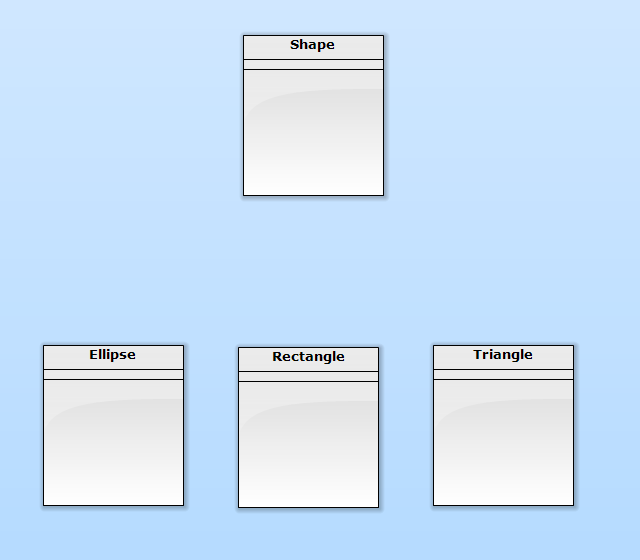
Step 1
Select elements, you want to connect with the other element. In our case, we select the classes: Ellipse, Rectangle and Triangle.
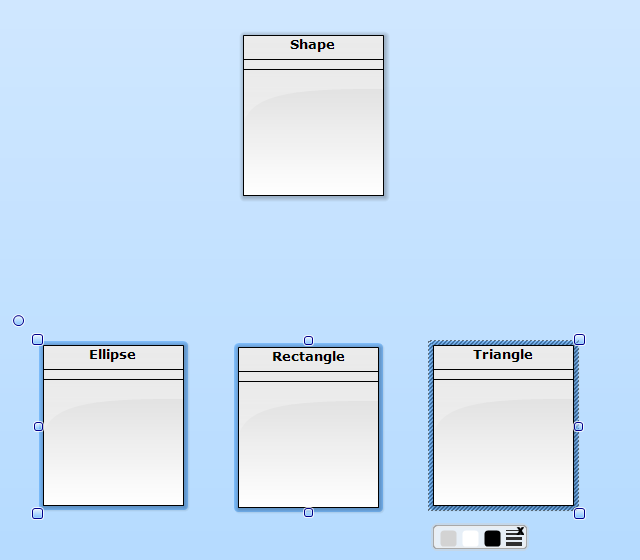
Step 2
Click on relationship tool, you want to use for connections. (In our case we choose Generalization) Press and hold the left mouse button and move cursor to the element you want to connect with selected elements. (In our case it is Shape class.)
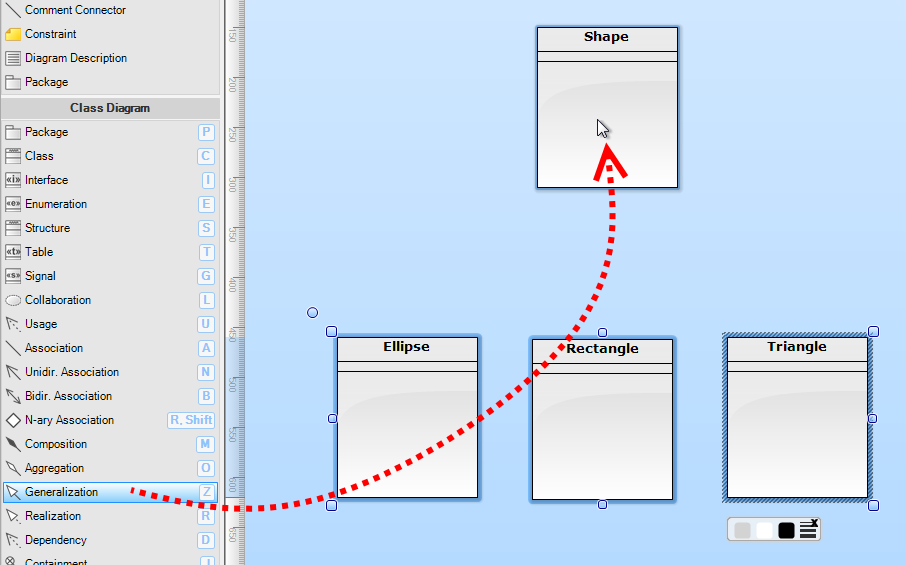
Step 3
Release the button and selected elements will be connected using the chosen relationship with the target class. Application automatically adds so many relationships, how many selected elements there is.
And here is our result:
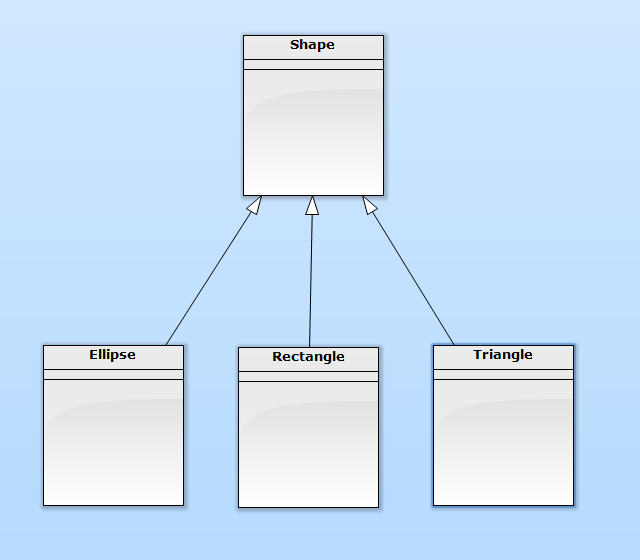

New Comment