Tools Menu
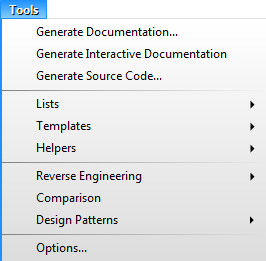
Generate Documentation
Shows the Generate Documentation dialog, which allows to generate the documentation for the current project in various format (HTML, ODT, PDF, RTF, TXT).
Generate Interactive Documentation
Shows the Generate Interactive Documentation dialog, which allows you to generate the interactive hyperlinked documentation for the current project in HTML format.
Generate Source Code
Shows the Source Code Generation dialog, which allows to generate the source codes for selected parts of project in the chosen programming language.
Lists
Shows the submenu, which provides commands for editing the lists.
Lists / Stereotypes
Opens the dialog for editing the list of stereotypes.
Lists / Types
Opens the dialog for editing the list of types.
Lists / Element Names and IDs
Opens the dialog for editing the list of default element names and ID patterns.
Lists / Graphics
Opens the window with list of graphical shapes, which allows to add, edit and remove the shapes.
Lists / Connection Strings
Opens the dialog with list of connection strings, which allows to add, edit and remove the connection strings.
Templates
Shows the submenu with menu item for each kind of template.
Templates / Documentation
Shows the documentation template manager, which allows to add, edit and remove documentation templates.
Templates / Source Code
Shows the source code template manager, which allows to add, edit and remove source code templates.
Helpers
Shows the submenu with special batch tools.
Helpers / Renumber Element IDs
Opens the dialog, in which you can easily order elements and renumber their IDs.
Helpers / Generate Indexes for Foreign Keys
Generates an index for each foreign key of each entity in entity relationship diagram.
Custom Diagrams...
Opens Custom Diagram Manager window. It allows you to add a new custom diagram type and edit existing custom diagram types.
Read more about custom diagrams.
Reverse Engineering
Shows the submenu with sources, from which you can perform the reverse engineering.
Reverse Engineering / .NET Framework
Shows the dialog for reverse engineering from .NET Framework.
Reverse Engineering / Database
Shows the dialog for reverse engineering from database.
Reverse Engineering / Source Code
Shows the dialog for reverse engineering from source code.
Comparison
Shows Comparison Choice dialog, which allows to choose two projects for comparison and the comparison method.
Change Tracking
Shows a submenu with actions for change tracking. Change tracking allows you to track and review changes in the project.
Change Tracking / Track Changes
Turns on/off change tracking in the current project. If this item is checked, the change tracking is active.
Change Tracking / Highlight Changes
Turns on/off change highlighting. If the change tracking is active, all changes will be highlighted in diagrams. New elements are highlighted with a green outline. Removed elements are highlighted with a red outline. Modified elements are highlighted with a yellow outline.
Change Tracking / Accept Changes
Accepts changes on selected elements. All changes are definitively applied to elements and their change state is switched to unchanged.
Change Tracking / Reject Changes
Rejects changes on selected elements. All changes are reverted and their change state is switched to unchanged.
Change Tracking / Accept All Changes
Accepts all changes in the project. All changes are definitively applied to elements and their change state is switched to unchanged.
Change Tracking / Reject All Changes
Rejects all changes in the project. All changes are reverted and their change state is switched to unchanged.
Change Tracking / Show Changes...
Opens Tracked Changes window which allows you to show changes of any item in the current project.
Design Patterns
Shows the submenu with design patterns actions.
Design Patterns / Create
Creates a new design pattern by selected elements.
Design Patterns / Insert
Inserts elements to the current diagram by the chosen design pattern.
Options
Shows the Option dialog, which allows to adjust application settings.
Other versions
- Version 9.x
- Version 7.x and lower

New Comment