New Diagram
There is several ways how to add a new diagram to a project.
Diagram Menu
In the tab bar there is a Plus button after the last tab. Click on this button to open the diagram menu. Diagram types are organized in groups (UML, SysML, BPMN, Other, ...) in this menu. In the bottom of the menu is a drop down for choosing a target folder (the default folder is the active one).
The diagram menu can be open using the shortcut key: CTRL+D.
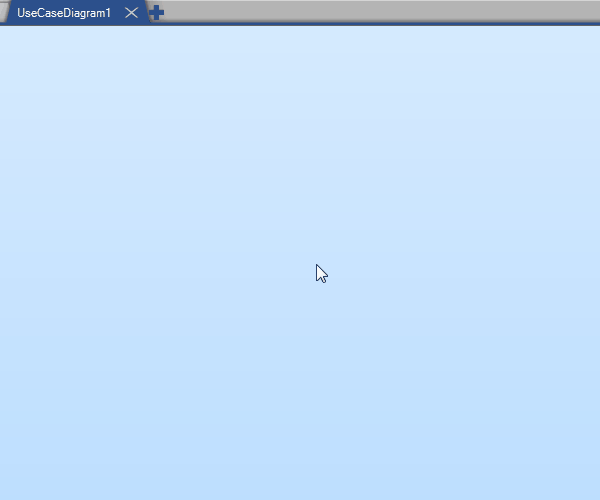
Add a New Diagram Using Diagram Menu
New Diagram Dialog
The New Diagram dialog can be open from:
- ribbon Project tab/Content group/Add New Diagram
- menu Project/Add New Diagram/Add New Diagram
- toolbar in project sidebar - New Diagram button
- context menu in project sidebar - Add Diagram/Add New Diagram
The New Diagram dialog can be open using the shortcut key: CTRL+SHIFT+D.
The dialog contains a list of diagram types organized in groups by their notation. You can name the diagram directly in the dialog in the Name text box. After clicking on OK button, a new diagram of the selected type will be added to the active/selected folder.

New Comment