Software Ideas Modeler 12 - New Generation Diagramming
Ten Years Anniversary
The first version of Software Ideas Modeler was released in 2009. Since then, thousands of improvements were implemented, and the software has changed from a simple UML tool to a powerful general diagramming CASE tool which supports many industry standards. During those years we tried to bring the best user experience possible and this will continue in the upcoming versions.
Today - on 2019/12/12, we present a new 12th major version of Software Ideas Modeler.
We want to start this new era with a new logo. Its outline of callout shape symbolizes ideas, the circle is for a zero with a stylized number one inside it – as 0 a 1 they represent software. The zero and one are split to separate blocks which means diagramming. This was a description of our new logo, but a picture says more than thousand words:
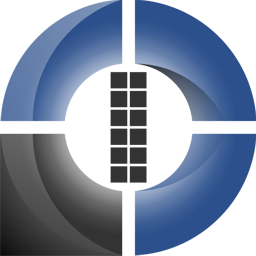
Improved User Interface
The user interface, including all the icons, was redesigned. Not only the icons have a new graphic design but there is a completely new technology behind it. They are not bitmaps any more but seamlessly scalable vector pictures which look good at different sizes and that is highly desired in times of high DPI screens. The new set includes hundreds of icons for application actions, diagrams and elements.
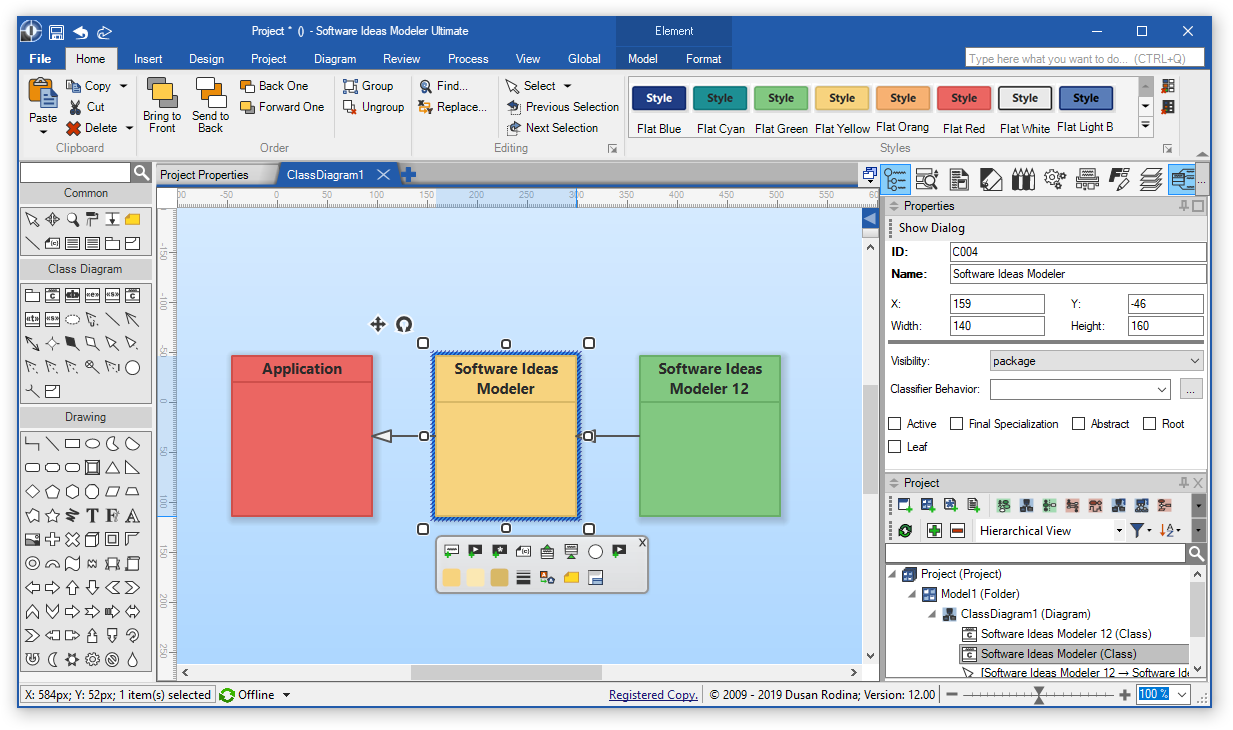
The new ribbon is the most interesting change regarding user interface. It provides a new compacted layout. If you want to gain a maximum space for the diagramming canvas, you will like it.

Software Ideas Modeler allowed to choose between menu and ribbon interface in previous versions. Maybe you would like to use both at once. The new version makes it possible – we merged the menu and ribbon into one component which rules them all. The ribbon with menu does not affect the size of the diagram editor, you have the same space as with the standard ribbon.
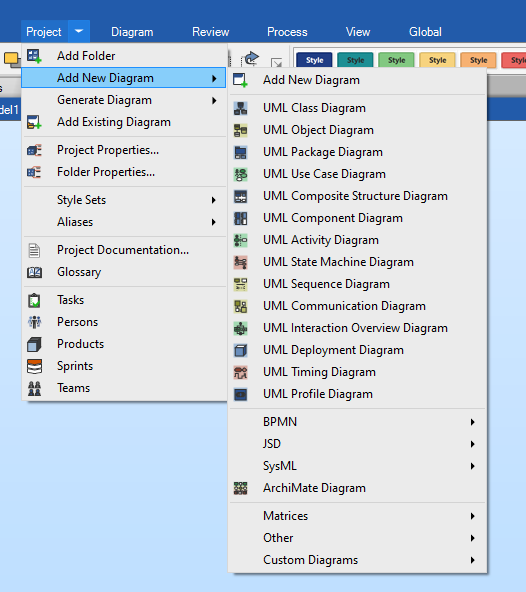
Better Standard Support
Software Ideas Modeler implements various popular industry standards for diagramming and modelling – UML, SysML and ArchiMate.
The new versions of mentioned standards were implemented in Software Ideas Modeler 12. UML was upgraded to version 2.5 and the model with all its element attributes is covered now. SysML was upgraded to 1.5. Implementation inaccuracies have been removed and new elements were added.
The new version of ArchiMate 3.1 was implemented in this version. The standard color code was added.
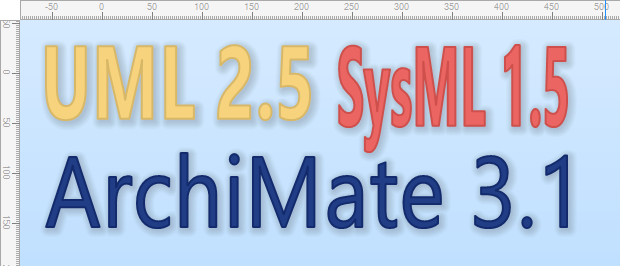
New Diagramming Options with New Diagram Types
Software Ideas Modeler 12 brings 8 new diagram types – Infographic, Tutorial, CMMN, Finite State Machine Diagram, I star, UML Model Diagram, UML Manifestation Diagram and UML Information Flow Diagram.
Infographic
Diagramming abilities of Software Ideas Modeler were moved to another level in this version. The new diagram offers a plethora of tools and shapes.
The infographic diagram provides configurable tools as callouts of various shapes, framed pictures, steps, tags, pins, progress bars, connected label, arrowed path, arrow cycle, duration stopwatch and (analogous) clock. You may try ribbon connectors for an interesting effect.
List Path is the most interesting infographic tool. It is a highly configurable shape which allows you to create lists of various kinds, forms and shapes. There is also a standard set of predefined list paths: Ring of Circles, Ring of Hexagons, Arrowed Rectangle List, Vertical Sequence List, Horizontal Sequence List, Elliptic List, Rectangular List, Star List, Zig Zag List, Rounded Zig Zag List, Rectangular Spiral, Hexagons, Sinusoid List.
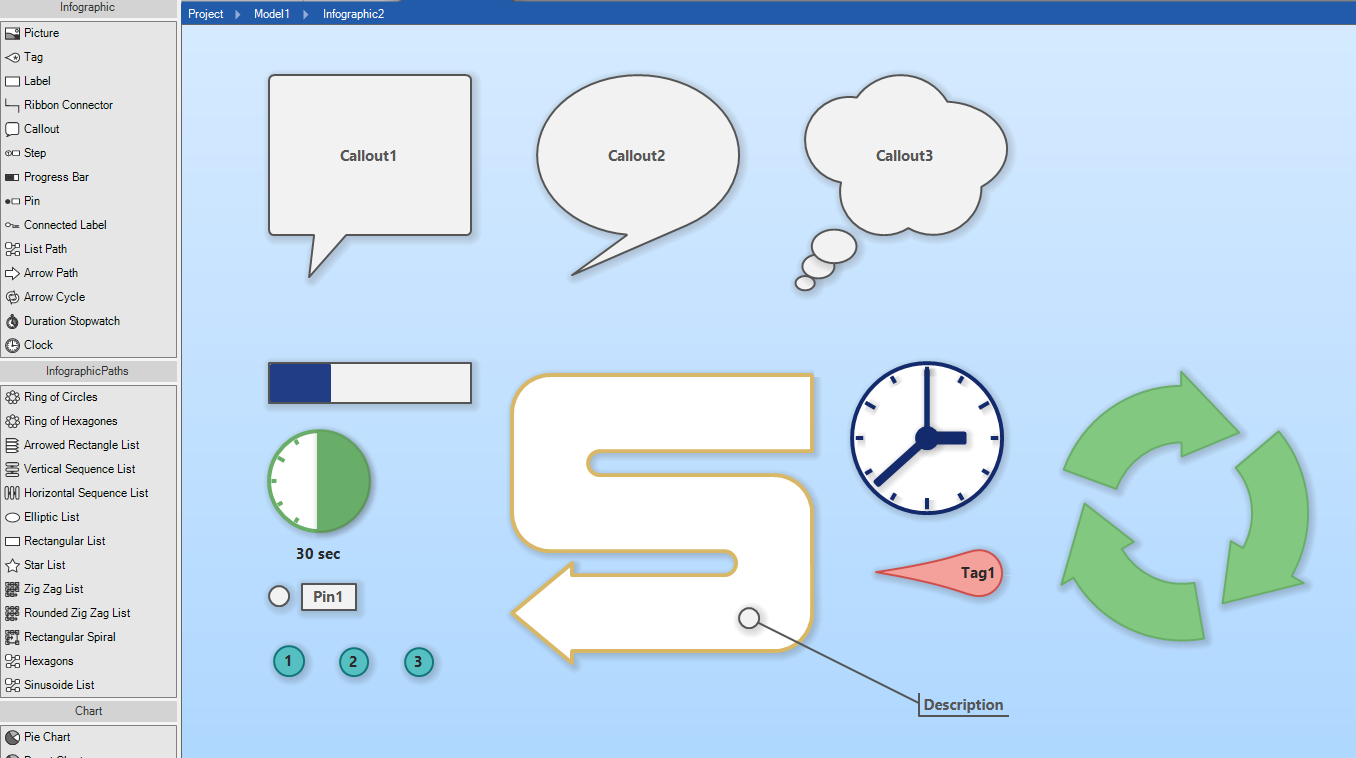
Another helpful set of graphical tools in Infographic diagram is charts. You may choose from various kinds of charts depending on what data visualization you want to use. These charts are available:
- Tree map chart
- Arc bar chart
- Circular charts: Pie, Donut, Arc, Semicircle, Arrowed cycle
- Area chart: Points, Lines, Area, Bars, 3D Bars, Spikes
- Bar chart
- Table chart - rectangles, rounded rectangles, triangles, ellipses, hexagons
- Spider chart
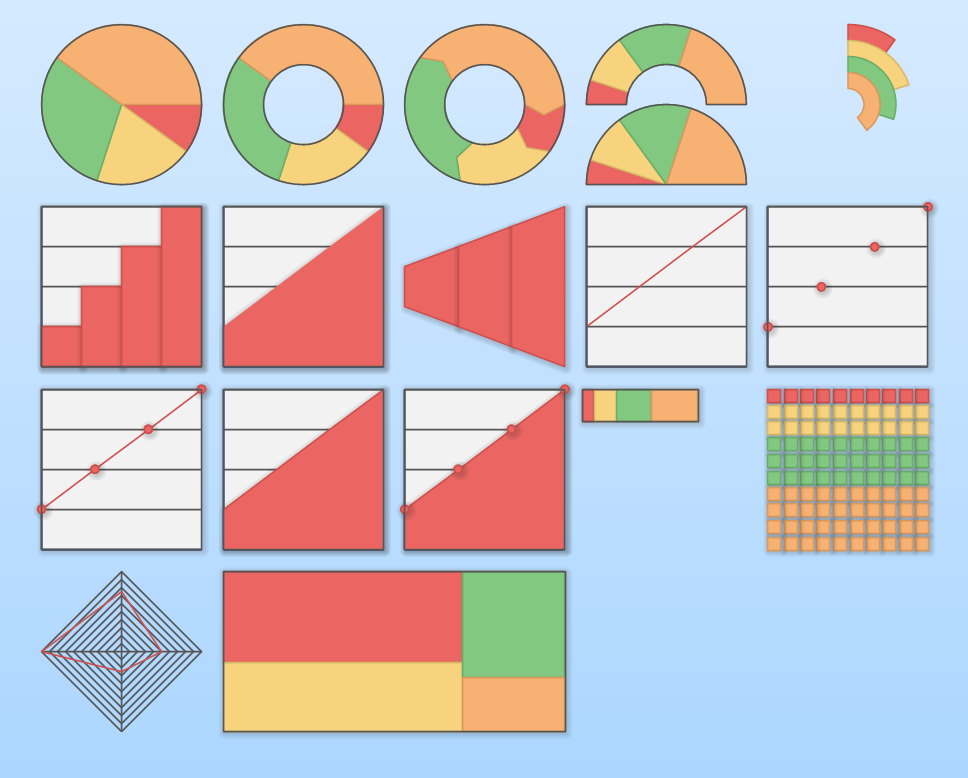
Tutorial
Tutorial diagram is designed for software tutorial creation and software documentation purpose. It provides you tools for adding pictures with screenshots, elements to mark the steps and connected labels for describing parts of the pictures. Very useful is shortcut key element and mouse cursor element. You may also include hand element to your diagrams to indicate touches on touch screens.
Drawing Shapes
The number of available shapes was increased in a significant way – there is 35 new shapes in total. Most of the shapes are highly configurable. You may choose a number of repeating parts, slope, ratio of sizes of the shape parts (e.g. number of rays for the sun shape, number of teeth for the gear shape).
The existing shape for a rounded rectangle was improved. Now you may adjust the rounding of each corner separately.
There are these new shapes:
- Basic shapes: Diamond, Pentagon, Hexagon, Octagon, Parallelogram, Trapezium
- Free angle arrows: Notched arrow, Arrow, Striped Arrow, Chevron, Bidirectional Arrow
- Arrows: Callout Arrow, Chevron, Arrowed arc, Double arrowed arc
- Rectangular: Inverted Rounded Rectangle, Snipped Rectangle, Frame, Half Frame
- Circular and arcs: Pie, Chord, Block Arc, Circle Hollow
- 3D: Cube
- Mathematical: Plus, Multiply
- Special: Wave, Double Wave, Scroll, Ribbon, Moon, Sun, Gear, Prohibition Sign, Drop
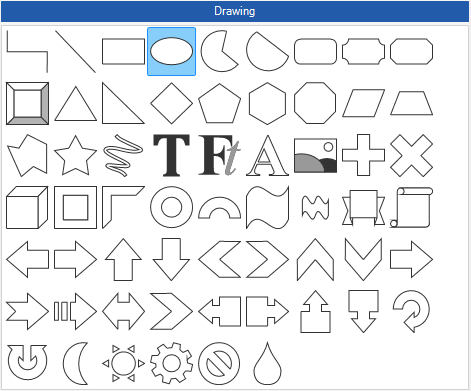
Great New Styling Options
Even the previous versions of Software Ideas Modeler had rich styling options but we can make it yet better. Now you can define separate styles for left, right, top and bottom border of a rectangular element. The gradients were restricted only to two colors – it is a history now. You may add up to 10 colors to the gradient. If you want to reverse the color order it is possible by clicking on a designated button.
Software Ideas Modeler supported the gloss effect since the earliest versions, but why could not we have different styles of gloss? We can – now there are four new options: flat, inclined, rounded and diagonal.
It is easier to create new style sets with the new features which were added to Style Set Editor. You may add new derived styles on a single click with these modification actions: Lighter, Much Lighter, Darker, Much Darker, Grayscale, Inverted brightness, Fill by border, Complementary colors, Inverted colors, Black, White. There is one more helpful feature which allows you to create neat style sets in a few secs - Unify Fonts by Selected Style.
Diagram elements has supported the styling by a style class. This option was not available for fields but it is now. Select a field, click on a desired style item and it will be applied.
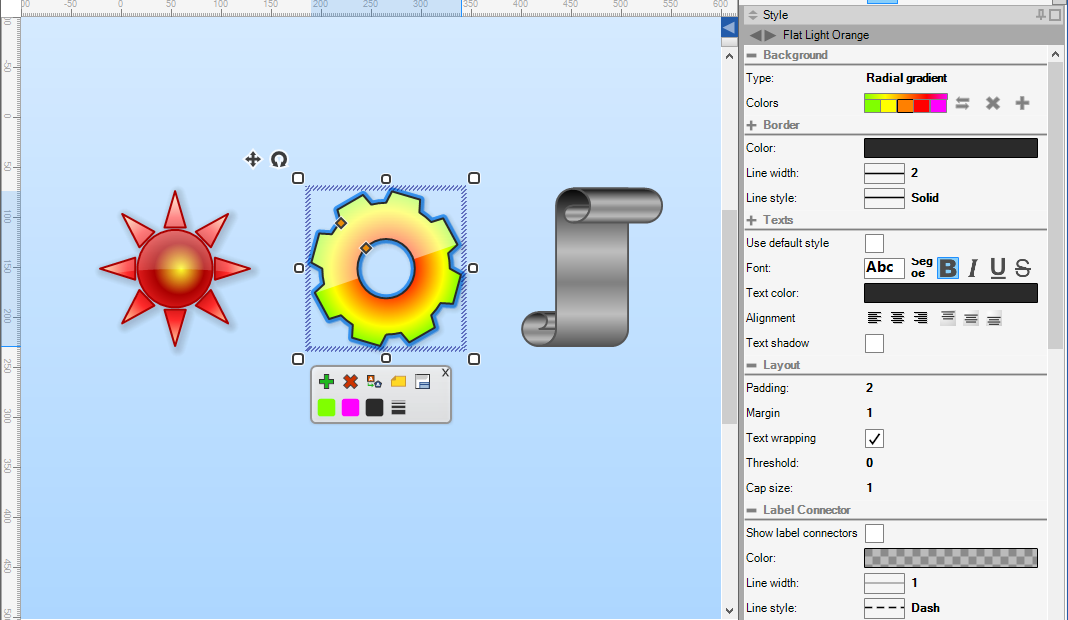
Better Relationship Options
Relationships are an important part of diagrams. That’s why they were not excluded from the improvement process.
If you explore the line style menu for the relationship, you may find two new options there: Smooth and Circle.
Transitions and some other connectors did not support multiline lines. It has changed with the version 12. You can split the text in the labels into multiple lines.
Some line styles are suitable for multiple diagram types, some for others. It was not very comfortable to change the line styles again and again. The new version resolves this issue. You may set a different default line style for each diagram. Or you may find it handy to set the line style by the last setting.
The relationship labels have a better default position now. It is under the horizontal line instead of through it.
Relationship ends may be locked to the specific position on a border which adjusts proportionally when an element is resized. The new options allow you to lock the relationship ends to the exact position and do not change it when resizing the element which the relationship is attached to.
A Better Element Browser
Element Browser is a useful tool which provides list of all the elements in the project. Several improvements to it were added in Software Ideas Modeler 12. The revamped Detail pane will be your new favorite helper in complex models. It organizes related elements, constraints and attached notes better. The layout of associated and related diagrams was adjusted for a better user experience.
You may find it very useful to add new element instances by clicking on an element directly from the context menu of Element Browser.
There are a lot of actions which may be performed on selected elements in diagram editor, some of them affect the model of the element. These actions may be performed also to elements selected in the Element Browser list. You may also edit the documentation of selected elements in the Documentation sidebar.
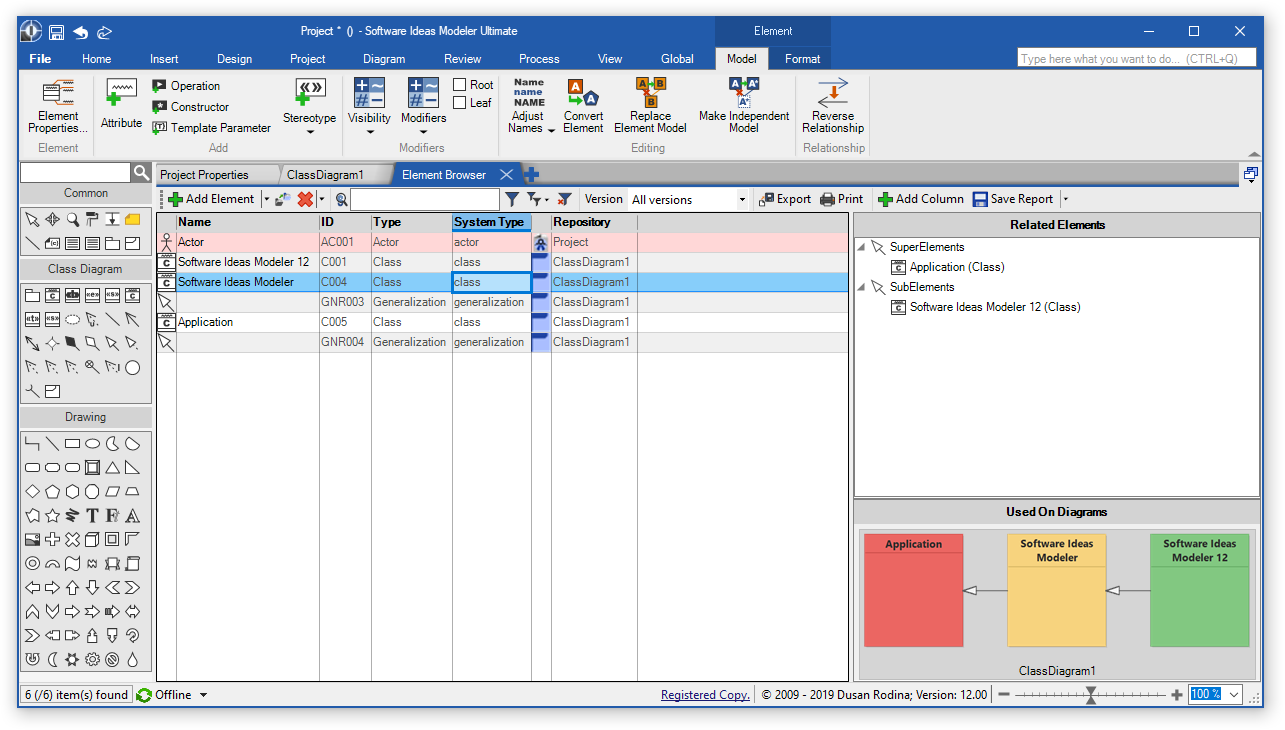
Element Details on a Diagram
Some elements provide rich content which stays hidden in a diagram and which is present only in the model (viewable only from dialogs). A new element changing it was added. It is called Element Details. It may be connected to any other element and it shows the attributes of the element model. Adding it to a diagram is very easy – just click its button in the context bar.

Simple Element Conversion
The underlying project model was fundamentally changed to allow safe and easy element conversions. Now the conversion is better accessible – directly from the context bar.
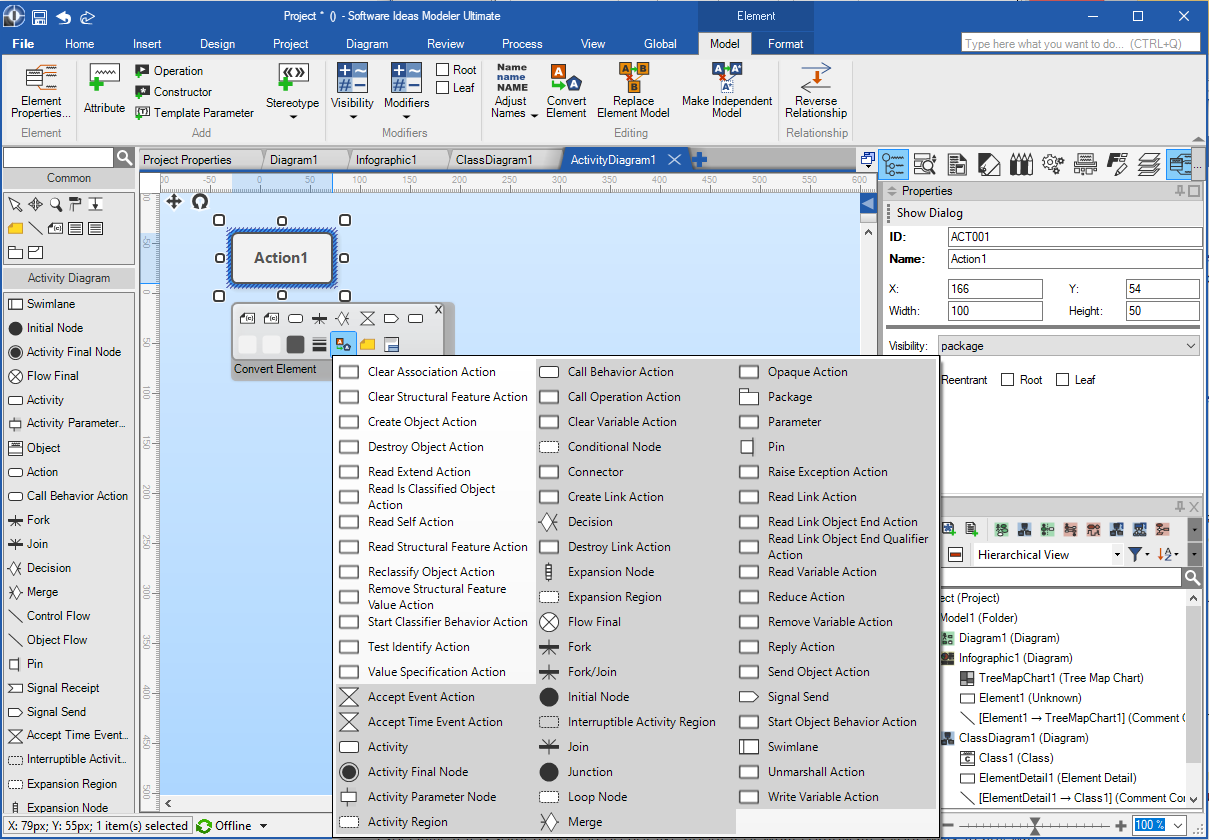
Element Properties Editor
Significant changes were done also in the element properties editor. All the important properties are placed on the first tab for the most element types. We gained more space to reinvent the stereotype editor which needs only a fraction of the original space and its functionality and usability was yet improved.
Element properties are also editable directly in the main diagram editor form with no need to open the modal dialog. Just open the Properties sidebar and adjust the element properties there – fast and clear.
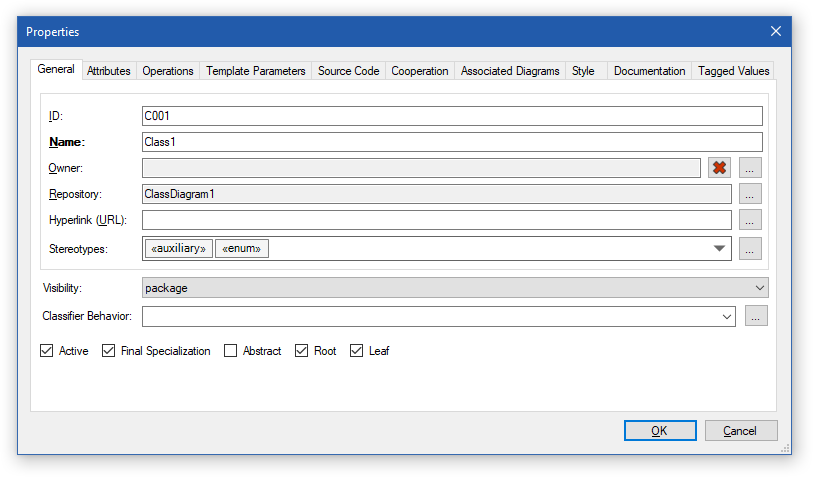
Much More…
The greatest and most interesting features were presented in the paragraphs above, but that is not all. There is much more to discover. The new features (also the smaller ones) will be gradually presented on our Twitter and Facebook. Please stay tuned.
If you have any questions, feel free to let us know. Any comment from you is much appreciated. We always wanted to make the best diagramming and software modeling tool and provide the best user experience possible… and we still want it. We would not be able to manage it without you and your feedback. So, if you have any suggestions about Software Ideas Modeler, you may let us know. Especially, if it is something you do not like about it or what complicates your work in any way.
Full Change Log
New Features and Improvements
- Improved ribbon - new compacted and large ribbon with menu
- Auto activate tab which is needed in the specific context
- Added icons for collapsed ribbon groups
- Reorganized buttons and groups
- Added support for UML 2.5, added missing UML features
- Added or improved UML elements: Information Flow, Data Type, Signal, Usage, Abstraction, Manifestation, Deployment, Substitution, Connector, Information Item, Structured Activity Node, Input Pin, Output Pin, Value Pin, Model
- Added new UML action elements
- Added new attributes for action: Is Locally Reentrant
- Added new attributes for activity: Read-Only, Single Execution
- Added new attributes for class: Final Specialization
- Added new attributes for state: Is Composite, Is Orthogonal, Is Simple, Is Submachine State
- Added new attributes for artifact: Attributes, Operations
- Added new attributes for lifeline: Selector, Represents
- Added new attributes for activity partition (swimlane): Represents, Is Dimension, Is External
- Added new attributes for join: Is Combine Duplicate, Join Spec
- Added new UML state machine diagram elements: Fork (PseudoState), Join (PseudoState) and Choice (PseudoState)
- UML Property (and other connectable elements) may represent a lifeline
- Added support for stereotypes to UML comment
- Added symbol ~ for conjugated ports
- UML Instance Specification attribute supports instance values
- UML Object changed to UML Instance Specification
- Added support for SysML 1.5
- New elements: Proxy port, Full port, Stakeholder
- Added support for ArchiMate 3.1
- Added new element: Value Stream
- Added new element: Outcome
- Added new element: Resource
- Added new element: Course of Action
- Added new element: Contract
- Added new element: Material
- Added new element: Facility
- Added new element: Equipment
- Added new element: Distribution Network
- Added new element: Grouping
- Added new relationship: Serving
- Added new relationship: Influence
- Added new relationship: Directed Association
- Added non-directional and bi-directional access relationship
- Reorganized ArchiMate elements in toolbox
- Added support for ArchiMate color code
- Added Infographic Diagram (Charts, Callout, Step, Pin, List Path, Arrow Path, Arrow Cycle, Duration Stopwatch, Clock)
- Added Tutorial Diagram (Screenshot, Label, Step, Ribbon Connector, Tag, Connected Label, Shortcut Key, Wait, Cursor, Selection)
- Added CMMN Diagram
- Added Finite State Machine Diagram
- Added IStar Diagram
- Added UML-Derived Diagrams
- UML Information Flow Diagram
- UML Manifestation Diagram
- UML Model Diagram
- Improved XMI import
- Improved element type conversion
- Revamped Element Properties dialog
- Added SQL DDL parser
- Submenu Modifiers in element context menu shows specific modifiers for each element type
- Ribbon group Modifiers was reorganized
- Bitmap icons in toolbox, project tree were replaced by better scalable vector icons
- New actions in context bar
- Add Constructor for UML class
- Add Precondition for UML Action
- Add Postcondition for UML Action
- Added Element Detail element for listing element attributes in a note box
- Added Convert Element button to context bar
- Added new relationship options - Start/End Point Auto Side
- New template language commands:
- ElseIf, FirstCharToUpper, FirstCharToLower
- Class: AllSuperClasses, AllOperations, Constructors
- List operations: Add, Remove, Clear, IsInList, Get, Union
- Dictionary operations: Add, Remove, Clear, IsInList, Get, GetKeys, KeyValues, Map, Union
- Referenced elements, which are not used on diagram, are displayed with yellow background in Element Browser - only not referenced elements are displayed with red background
- New grip style
- Added color code styles
- Added new border styling options - separated styles for left, right, top and bottom border
- Added tree map chart
- Added arc bar chart
- Added circular chart
- Pie,
- Donut
- Arc
- Semicircle
- Arrowed cycle
- Added area chart
- Points
- Lines
- Area
- Bars
- 3D Bars
- Spikes
- Added bar chart
- Added table chart - rectangles, rounded rectangles, triangles, ellipses, hexagons
- Added spider chart
- Added Entity Framework EDMX diagram import
- Added support for drag&drop multiple selected elements from project tree sidebar to diagram
- Improved source code template editor
- Improved word selection
- New line with preserved indentation
- Improved template syntax auto complete behavior
- Tabs with Source Code Template Editor are named by the edited file
- Tabs with Document Template Editor are named by the edited file, header with name is hidden
- Improved sequence diagram editing
- Auto-expanding lifelines
- Auto-aligning connected lifelines' heights
- Right drag&drop property to lifeline to set its representing element
- Added new options to context bar: Add Lifeline to Left, Add Lifeline to Right
- Drag&drop property from project tree to create a new lifeline in sequence diagram
- Showing sequence message number for sequence messages
- Fixed ratio of UML Collaboration changed to free ratio
- Improved imported model tree view in XMI import dialog
- Improved Properties sidebar - added specific model element properties
- Improved name editing of Properties and Lifelines in diagram editor - name is selected in edit box
- Added multi-color gradient fill
- Added button for reverting color gradient
- Improved tree control visual
- Improved Detail panel in Element Browser
- Better organized related elements, constraints, notes
- Better layout for associated and related diagrams
- Added context menu item for adding new element instances to diagram from Element Browser
- After navigating to a diagram of the selected element, the element instances are selected in the diagram
- Added menu item Add Element to Add Element drop down menu
- Reorganized and redesigned style properties panel
- Added Style tab to Attribute Editor dialog
- Added Style tab to Operation Editor dialog
- Completely new compact and better stereotype assignment editor
- Improved BPMN diagrams
- Name is not separated from the lane content by line
- Tools in Drawing group are displayed as icons without captions by default
- Added confirmation dialog before clearing all filter alternatives using Clear button
- Added search to code editor
- Improved size editing in diagram editor
- Added Modifiers sub menu to context menu for relationships
- Container are inserted to background by default
- Elements covered by container at inserting are added to container
- Improved container handling for UML Activity, UML System Boundary, UML Loop Node
- Improved preview panel in Source Code Template Manager - added scrollbar and changed font to monospaced
- Added refresh button for template output preview
- Faster inserting when adding a big number of elements from project tree to diagram
- Added support for view to database import - OLE DB
- Added support for constructor generation (C++, C#, VB.NET, Java)
- Added support for absolute lock of relationship start and end points
- Added regex filter
- Improved diagram element filtering by other properties
- Added case insensitive option to filters
- Added regex option to filters
- Added match whole to filters
- Added common property names to Property combo box in Filter Definition dialog
- Added sizing grip for labeled element label
- Added new allowed transitions: various transitions in UML Interaction Overview Diagram, UML Class -> UML Interface via Realization
- Added support for referenced Instance Specifications as default values of operation parameters
- Class can be dropped to Instance Specification to set its type
- Saving settings in source code generation settings dialog
- New line style - smooth
- New line style - circle
- New gloss effect styles - flat, inclined, rounded, diagonal
- Improved mind map connectors
- Delete commands in context menu grouped to a submenu
- Added Stereotypes submenu to context menus for elements and fields
- Added navigation between attributes of UML Instance Specification using up and down keys
- Allowed action performing with selected elements in Element Browser - ribbon actions, sidebars
- Added change tracking state symbol next to diagram names in Project tree in Diagram Types mode
- Alternate style can be derived from base style: Lighter, Much Lighter, Darker, Much Darker, Grayscale, Inverted brightness, Fill by border, Complementary colors, Inverted colors, Black, White
- Added a tool to Style Set Editor - Unify Fonts By Selected Style
- Added context menu to style set editor
- Improved composed elements layout
- Added new type sets:
- Oracle
- SQLite
- Added style aliases
- Improved Start Page - added options to directly create project from code, database and xmi
- Improved port selection
- Added a lot of new shape tools to Drawing group
- Diamond, Pentagon, Hexagon, Octagon
- Chevron
- Parallelogram, Trapezium
- Plus, Multiply
- Inverted Rounded Rectangle
- Snipped Rectangle
- Pie, Chord
- Cube
- Frame, Half Frame
- Block Arc
- Circle Hollow
- Wave, Double Wave
- Notched arrow (Free Angle)
- Arrow (Free Angle)
- Striped Arrow (Free Angle)
- Chevron (Free Angle)
- Bidirectional Arrow (Free Angle)
- Callout Arrow
- Scroll
- Ribbon
- Arrowed arc, Double arrowed arc
- Moon, Sun
- Gear
- Prohibition Sign
- Drop
- Corner radius may be set for each corner of rounded rectangle separately
- Selection outline by actual shape instead of rectangle bounds for shapes from Drawing group
- Improved internal grips for shapes from Drawing group
- New icons for elements in the project tree
- Different icons for different association types in the project tree
- Unfilled element names are ignored for name duplicate checking
- Immediate editing of UML State action after adding it in Properties editor
- Expansion Node, Duration Constraint, Gate changed to labeled element
- Improved UML Interaction rendering
- Improved borders and lines rendering
- Added button for clearing action shortcut keys (Options/Ribbon, Menu, Toolbar tab)
- Added default shortcut key for Properties dialog (F5)
- Improved special shape grips handling
- New built-in filter: Hide drawings
- Added support for parsing constructors to source code reverse engineering
- Open diagram windows are saved to the project and restored after loading the project
- New settings: Restore last open windows
- New settings: Show project overview on loaded
- New settings: Save open windows (to project file/to separate file/do not save at all)
- Added support for multiline labels for transitions and other connectors
- New comments panel style
- Improved Add Object Attributes dialog - its list box supports searching
- Improved stakeholder editor in Use Case definition editor
- Added support for class styling for fields
- Added default line style per diagram
- Added default line style by last setting
- Improved default relationship label placement
- Smarter search algorithm in Quick Action Box and New Diagram Menu
- Added specific element icons to Comparison windows
- Look in parameter in Search dialog is remembered after closing the dialog
- Labels of border element can be resized
- End field editing when dragging an element over the canvas
Fixed Bugs
- Fixed flickering when switching between sidebars
- Fixed processing selection change in list boxes
- Fixed application crash when deleting text in code editor after changing the text indentation
- Fixed rendering of UML exception handler with rectangular line style
- Fixed auto-size for comment with stereotypes and for constraints
- Fixed source code template preview updating when select another template
- Fixed parsing values for IN operator in filter definition
- Fixed editing UML instance specifications - classifier disappeared after renaming
- Fixed sidebar freezing after clicking on panel title bar
- Fixed undo/redo in code editor for some cases
- Fixed small range of allowed numbers for numeric tagged values
- Fixed showing tooltip for multi-value editor in grid (e.g. used at CRUD matrix editing)
- Fixed attaching UML Port to Properties
- Fixed copying data from grid to clipboard in some scenarios
- Fixed the mouse cursor change over grips
- Fixed tab orders in some windows
- Fixed text alignment for relationships
- Fixed manipulation with label of relationship without name but with stereotypes
- Fixed renaming fields using context menu
- Fixed inserting two UML Message relationships in UML Communication Diagram on drawing action
- Fixed toolbox refreshing after changing the icon size or text displaying
- Fixed Close action - it did not work for non-diagram windows
- Fixed resizing for rotated objects
- Fixed application crash when double-clicking on empty space in cooperation comments panel
- Fixed field styling
- Fixed application lost focus after closing documentation window
- Fixed tagged value reference binding for operations and operation parameters
- Fixed Move to right in project comparison
- Fixed auto-scroll for project tree view

New Comment