Set Attribute Type Using Drag & Drop
If you want to set a type of an attribute to a classifier from your project, you may drag the classifier and drop it over the attribute. You may drag the attribute from:
- Project Tree
- Diagram
Drag and Drop from Project Tree
Drag a desired classifier from the project tree to the diagram over the attribute. It will be set as the type of the attribute.
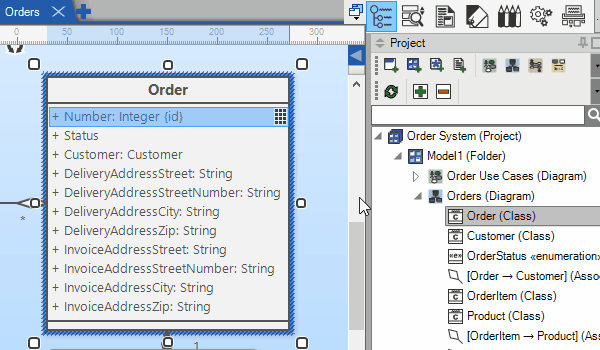
Drag and Drop from Diagram
If you drag an element in the diagram, it will change its position. Is it possible to drag an element in the diagram and set it as type of an attribute? Yes, it is, but instead of using left mouse button while dragging you have to use the right mouse button. Then drag the desired classifier from diagram to the desired attribute. A context menu will show. Choose Set Type item from the menu. The attribute type will be changed to the dragged classifier.
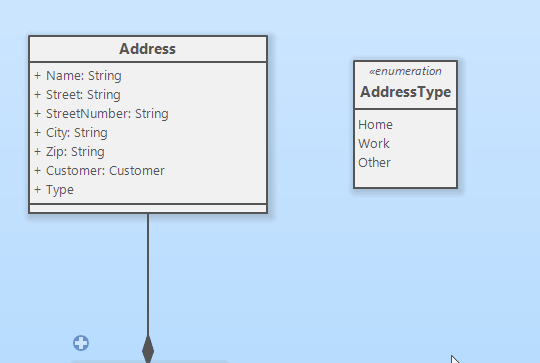

New Comment