5 Useful Selection Actions
Select All Elements
If you want to select all elements, navigate to Home tab in ribbon and click on Select button in Editing group. Click on Select All item in the displayed drop down menu.
If you use the classic menu interface, you can find the option in the menu Edit/ Select/ Select All.
Faster option how to select all elements in the current diagram is pressing CTRL+A.
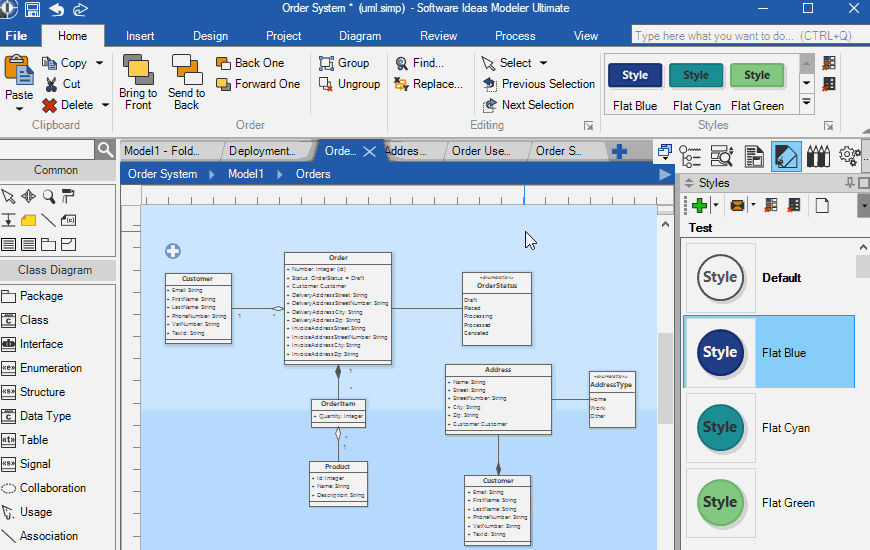
Invert Selection
Sometimes, it is easier to specify the elements we do not want to be included in the selection. Just select them and then invert the selection. If you want to invert the selection, navigate to Home tab in ribbon and click on Select button in Editing group. Click on Invert Selection in the displayed drop down menu.
If you use the classic menu interface, you can find the option in the menu Edit/ Select/ Invert Selection.
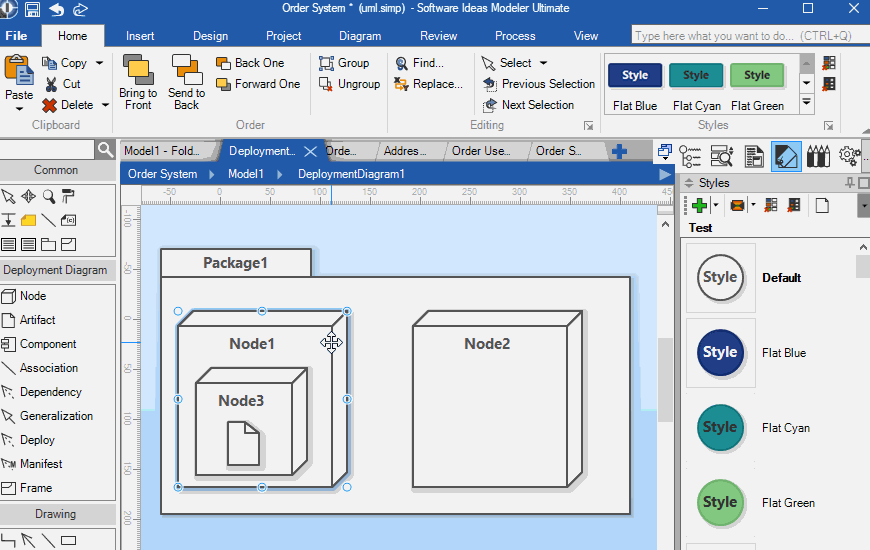
Select All of Same Type
If you want to select all elements of the same type as the selected one (e.g. all classes or all enumerations) in the current diagram, navigate to Home tab in ribbon and click on Select button in Editing group. Click on Select All Of Same Type item in the displayed drop down menu.
If you use the classic menu interface, you can find the option in the menu Edit/ Select/ Select All Of Same Type.
Faster option, how to select all diagram elements of the same type as the selected element, is pressing CTRL+T. Or you may double-click on an element while holding the ALT key.
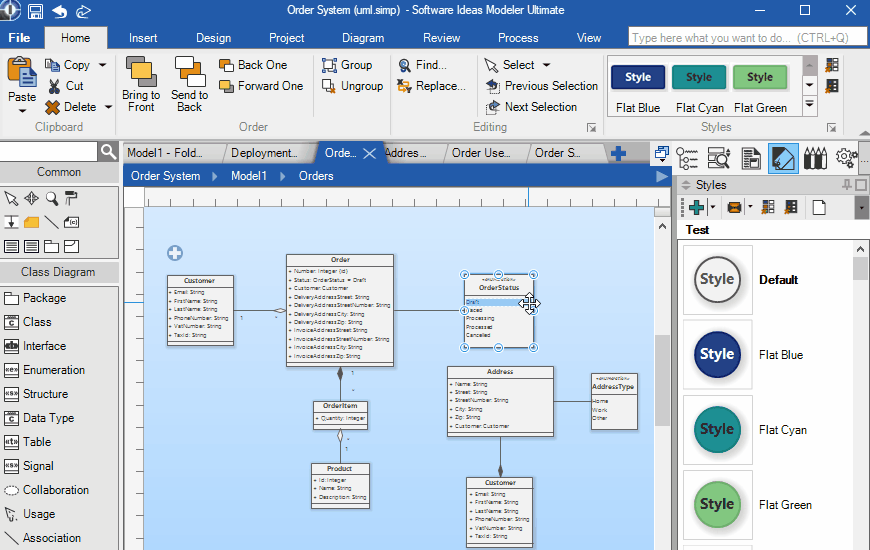
Select Parent Container
If you want to select the parent container of the selected element (e.g. package where the selected class is placed), navigate to Home tab in ribbon and click on Select button in Editing group. Click on Select Parent Container item in the displayed drop down menu.
If you use the classic menu interface, you can find the option in the menu Edit/ Select/ Select Parent Container.
Faster option how to select the parent container of the selected element is pressing Escape key.
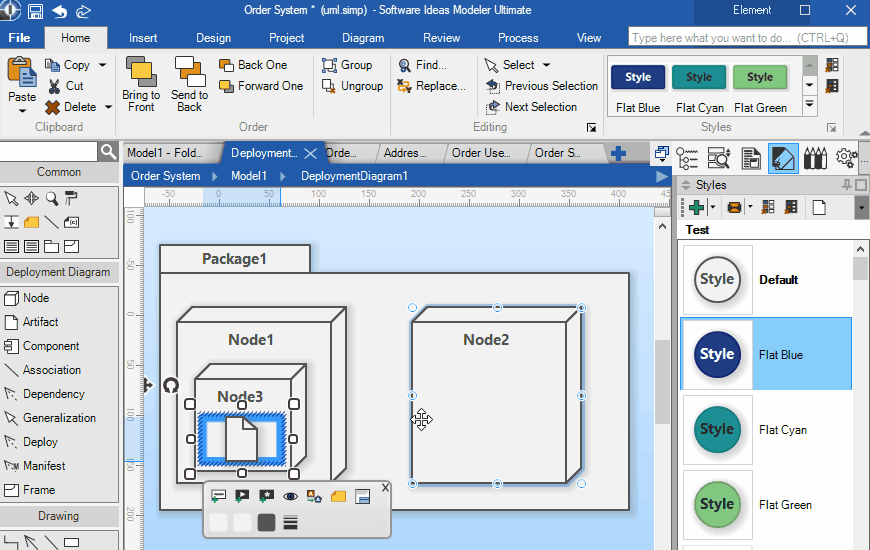
Select Whole Graph
If you want to select all element which are connected to the selected element, navigate to Home tab in ribbon and click on Select button in Editing group. Click on Select Whole Graph item in the displayed drop down menu.
If you use the classic menu interface, you can find the option in the menu Edit/ Select/ Select Whole Graph.
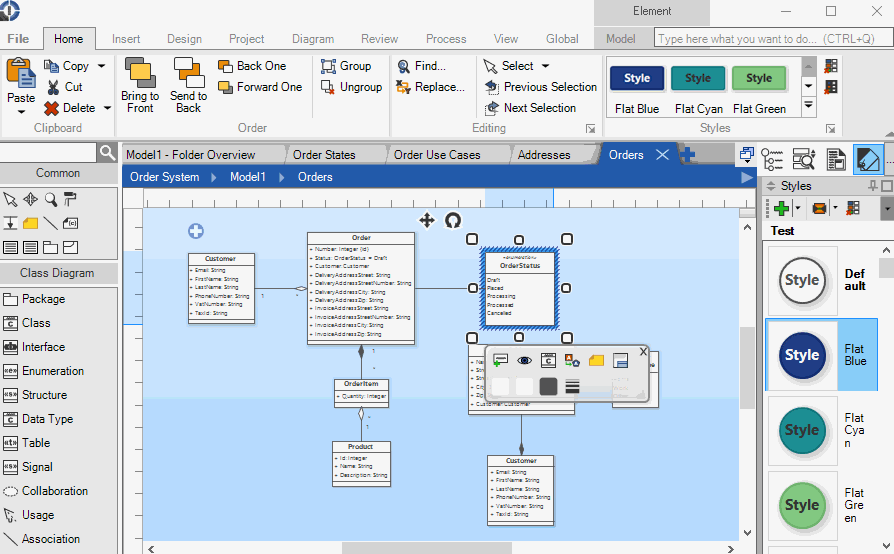

New Comment